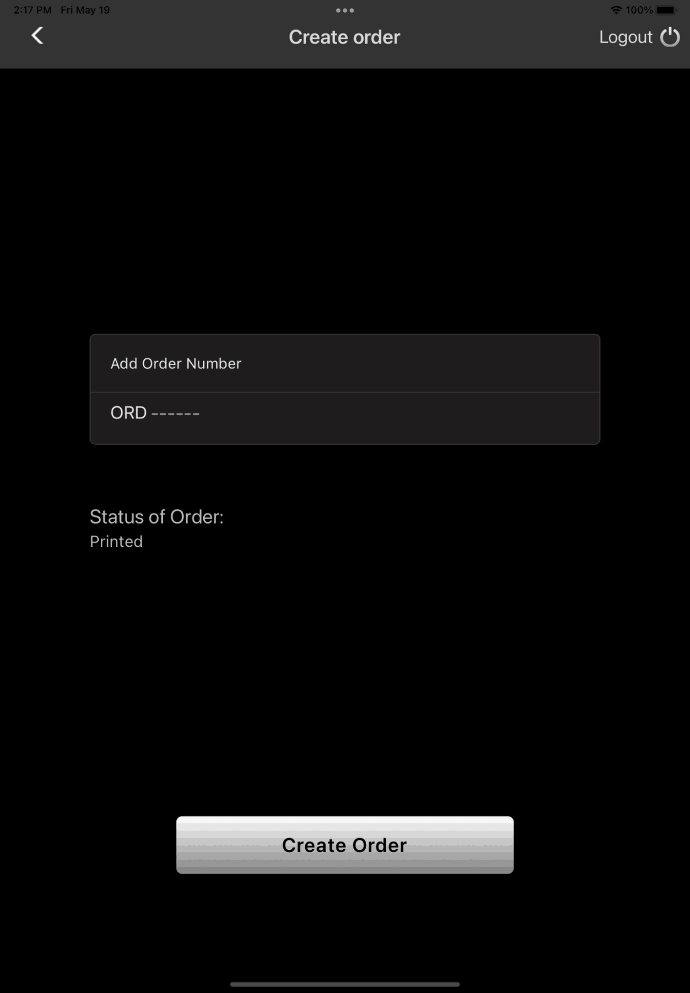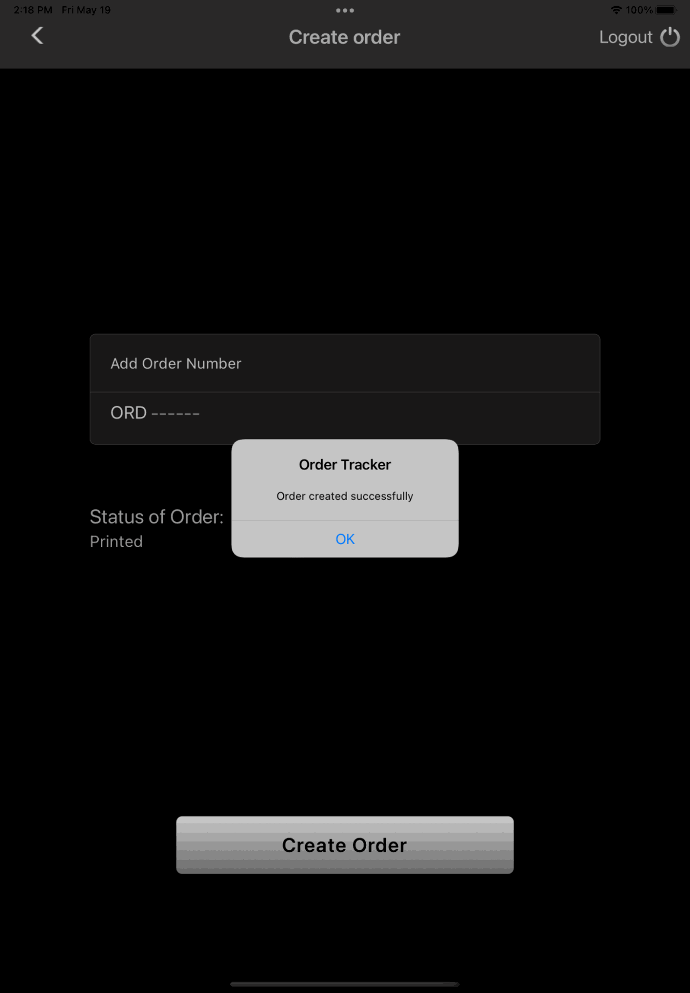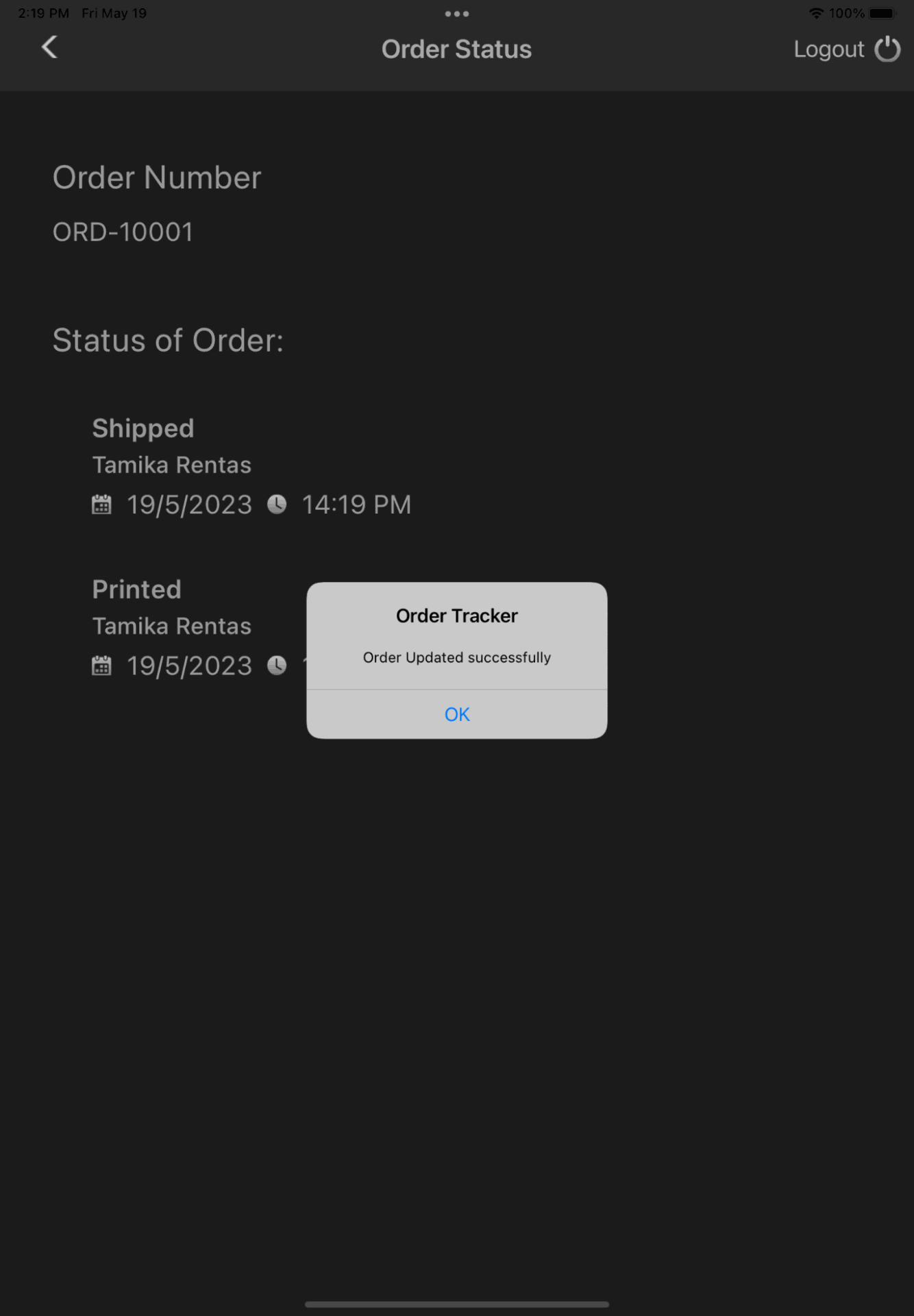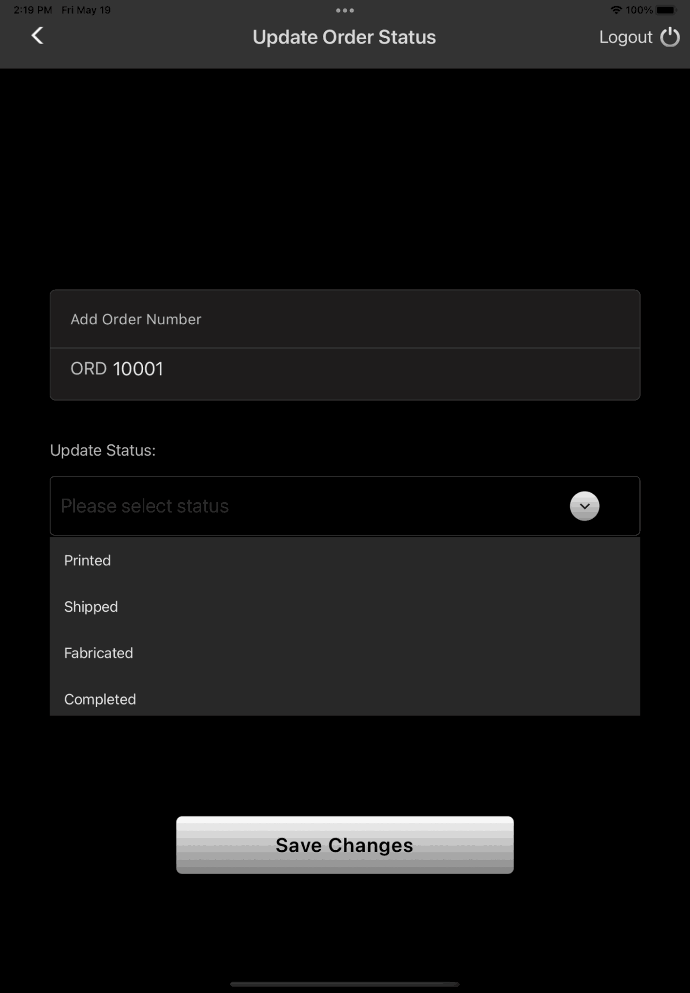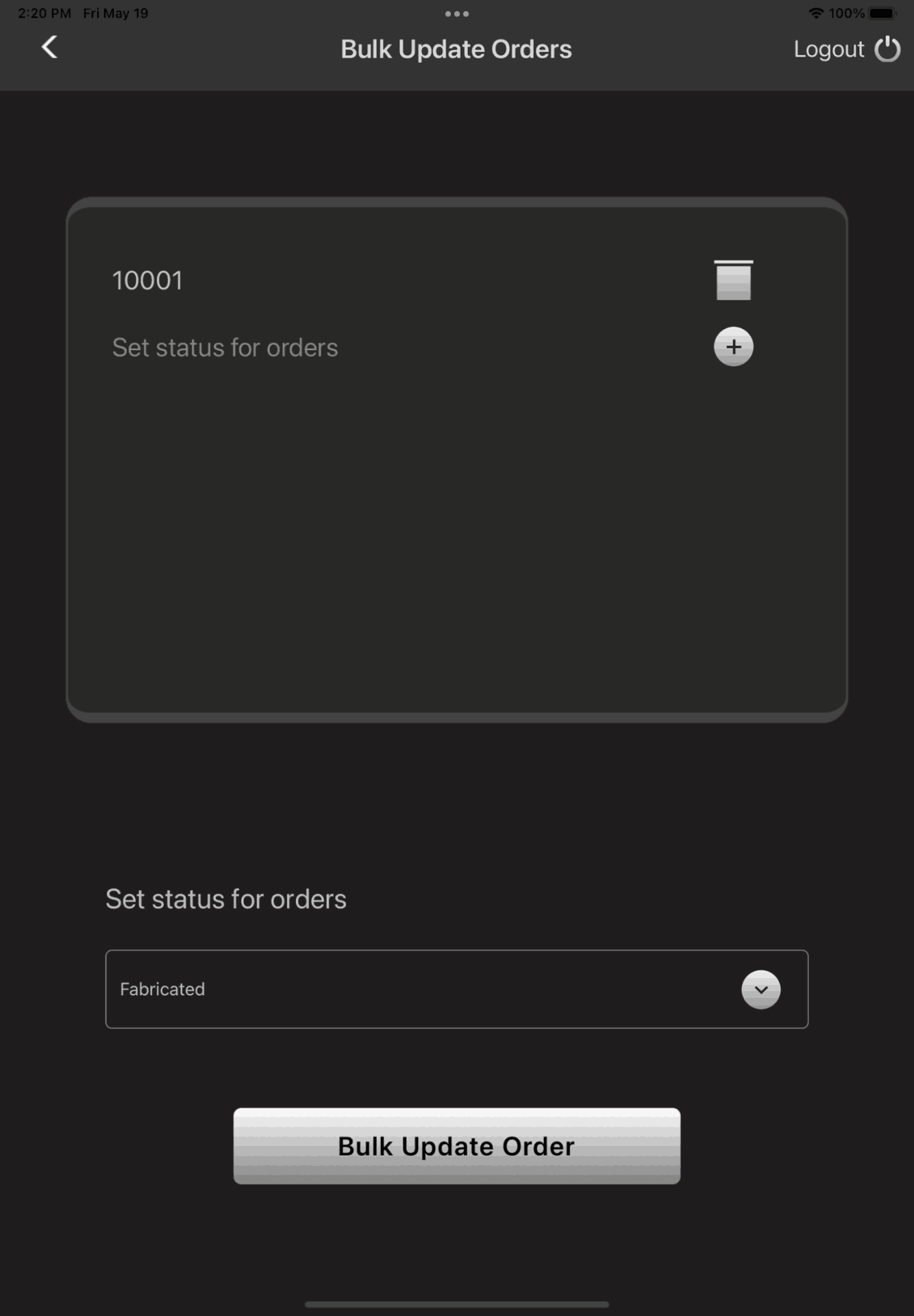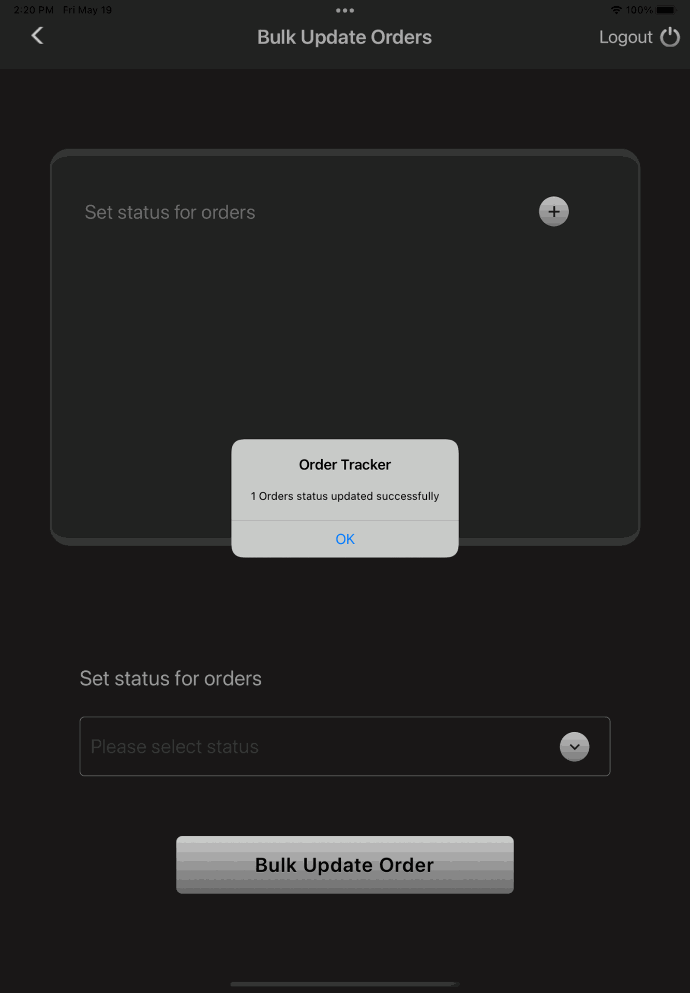Ultrasabers Lightsabers - IOS Application A Case Study Part 2
This article is the continuation of the Ultrasabers IOS application case study, we have seen the backend admin panel in the previous part and how the features/order tracking works. In this article you'll see how the app looks on the frontend side!
IOS Application

Login Screen
Only users of the backend application (Admin or Employees) can access the iOS application, which is primarily designed for iPad compatibility, using their 4-digit iPad PIN number. This PIN number will be provided by the organization's admin. To verify that the iPad is a store iPad, we need to authenticate the device with a 16-digit secure key, which is used for first-time login after the app installation.
Without verification of the device, if the user attempts to log into their account using their iPad PIN number, an error message will appear indicating that the secure key must be verified and the application information cannot be accessed.
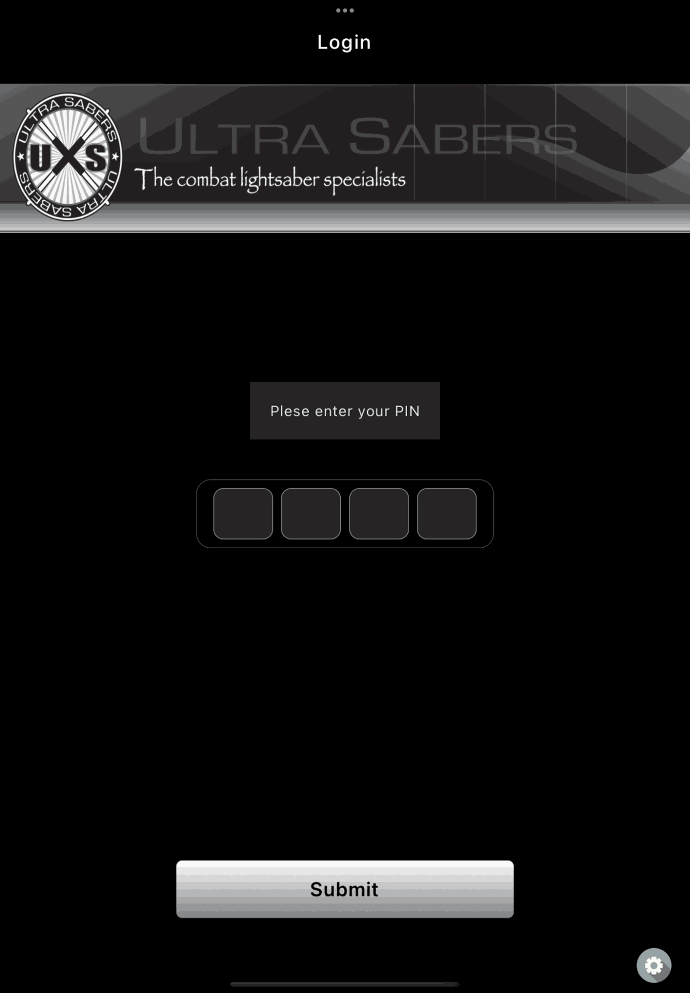
Error Message
Error message if the secure key is not verified
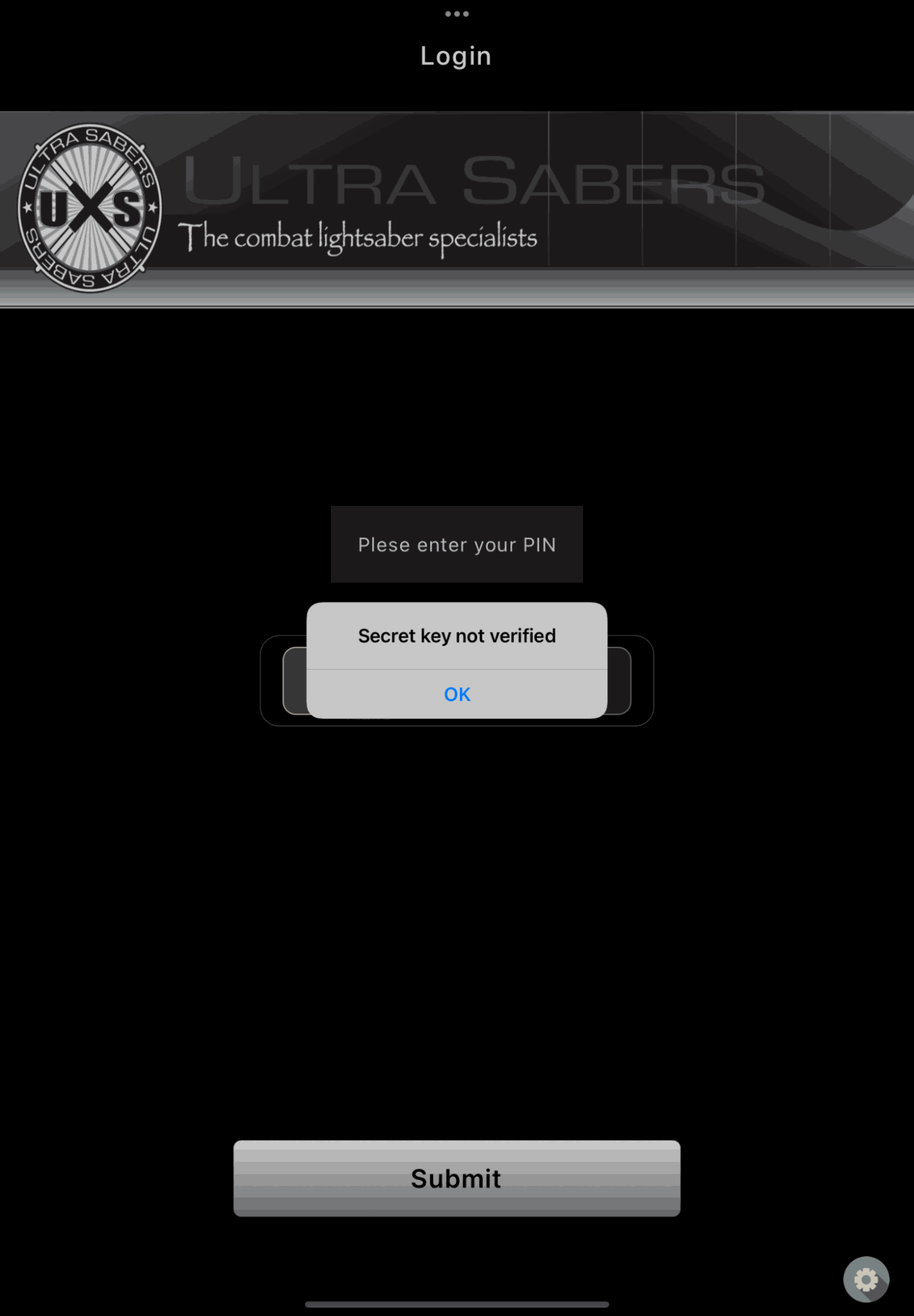
Secure Key Verification Screen
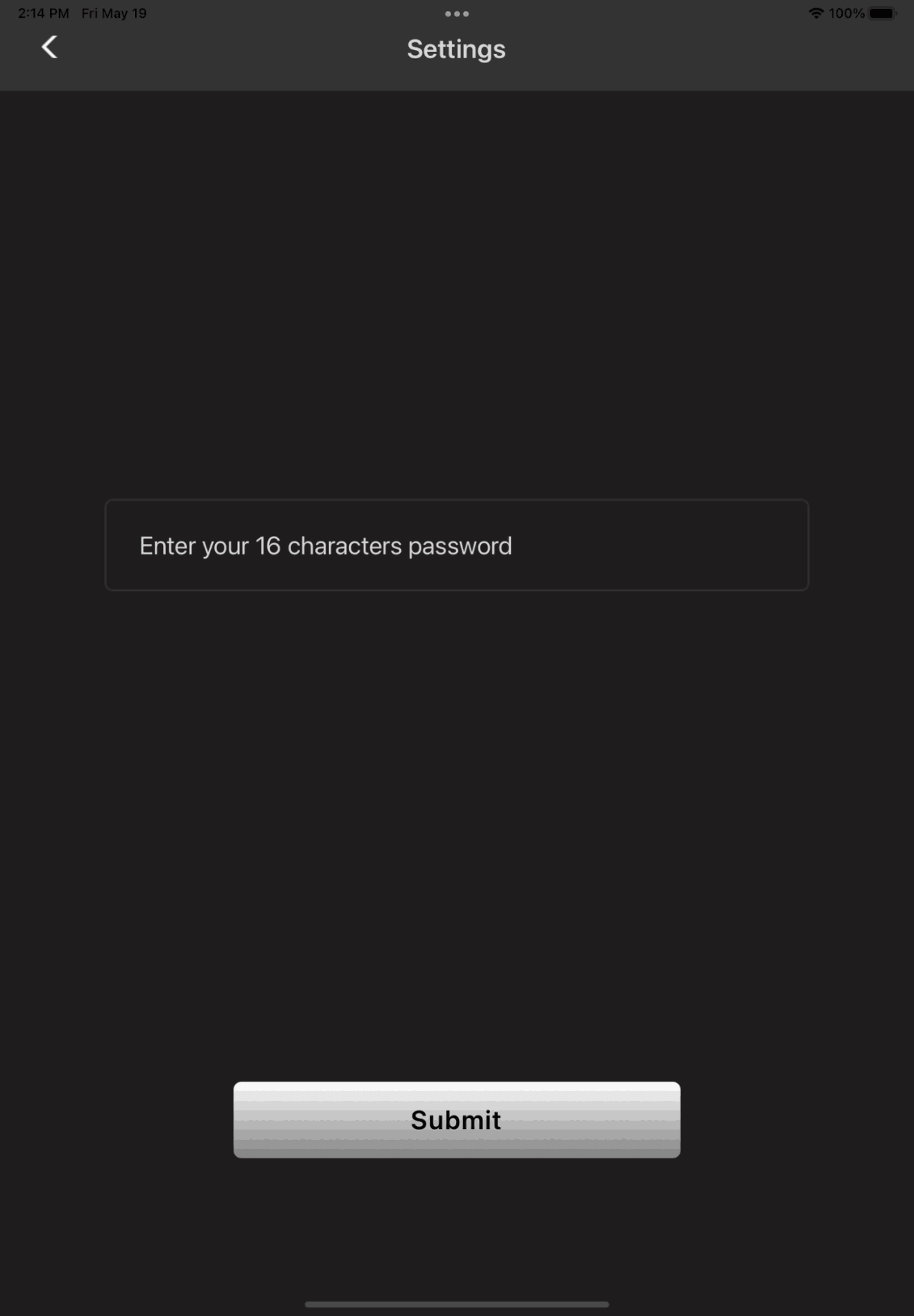
On this screen, we need to enter the 16 digit secure key provided by the admin to verify the device for the first time after the app installation for login.
Success message after verifying the secure key
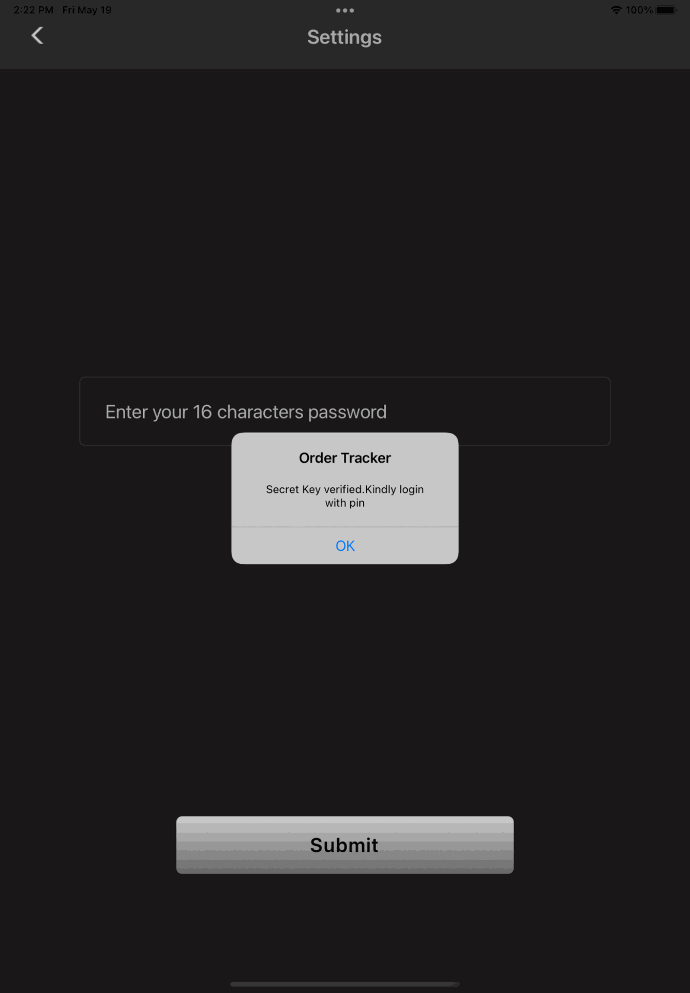
After the verification, the user can continue to login the app via iPad PIN number provided by the admin.
Home Screen
In the home screen, we have 5 sections in which the app user can perform Create order, Track order, Update Order status, Bulk Update orders and order History.
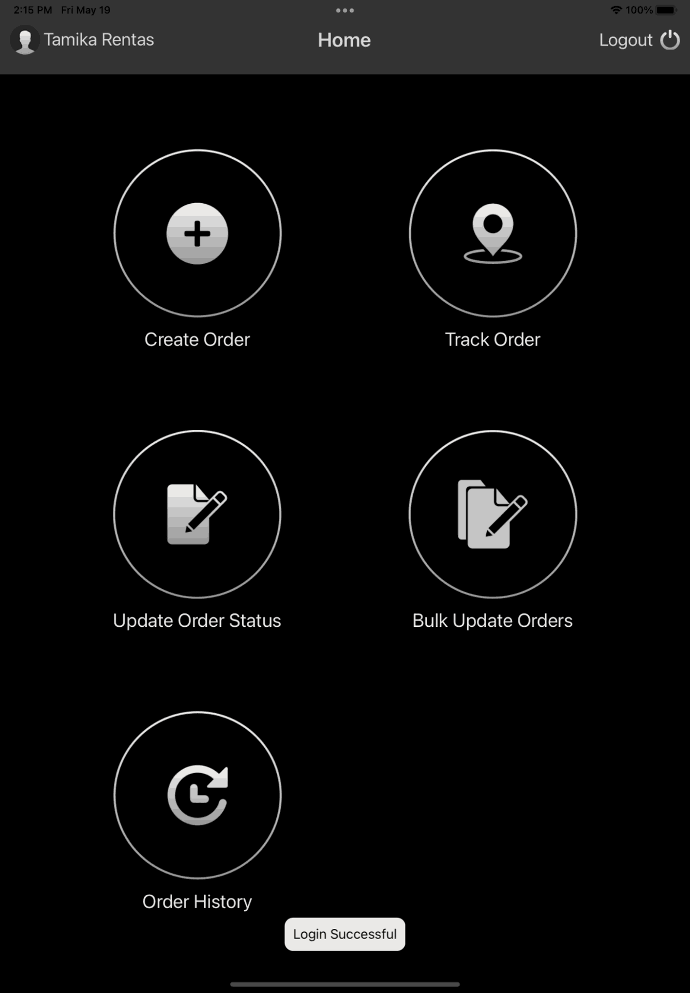
From the above screen, the employee with create order access has all sections on the home screen but the employee without create order access will not the create order section on app side. For admin users, all sections are available to perform the respective activities.
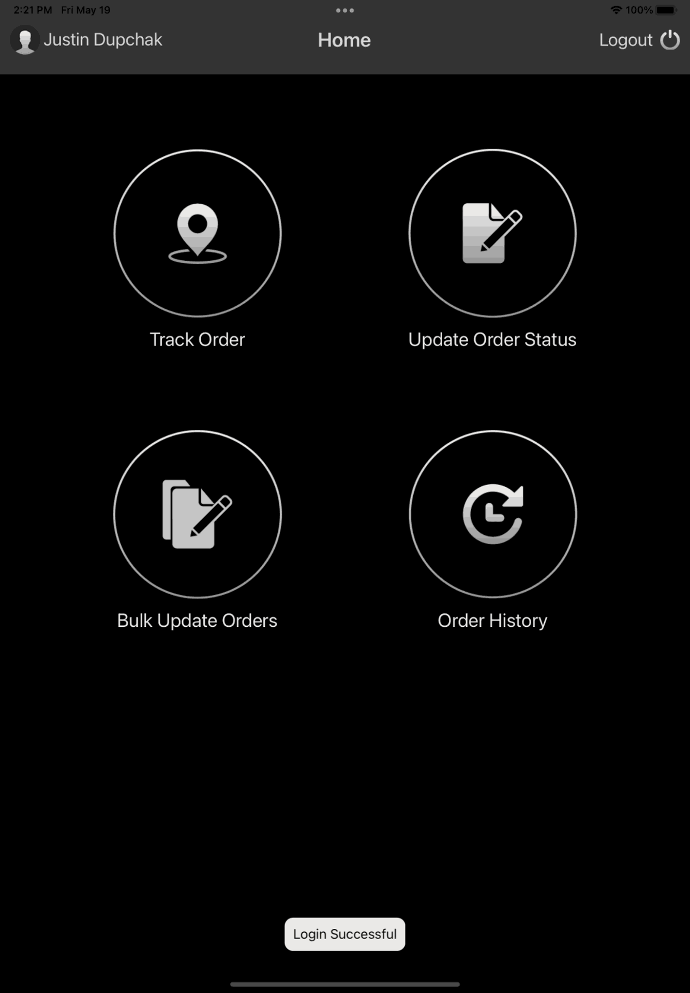
Create Order Screen
From this screen, we can create a new order with respective order numbers and the default order status is Printed. When we click the create order button the app will check if the order number exists in the application if its new then success message will shown else the error message will be shown.
All data will be synchronized across all devices in the store. Also, we handled the duplicate order creation and concurrent update scenarios in the iOS application.
Track Order Screen
From this screen, we can track the valid order number latest status change log like the below screenshot. The information on the result page is given order number and status name, last update user and last update date and time.
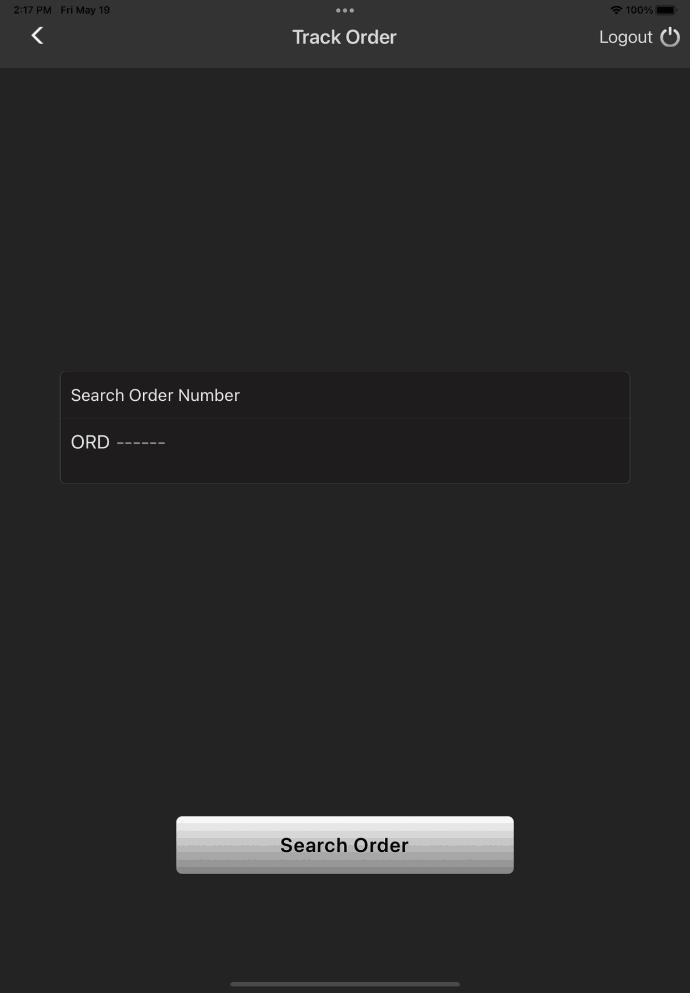
And the track order screen result will be something like this below
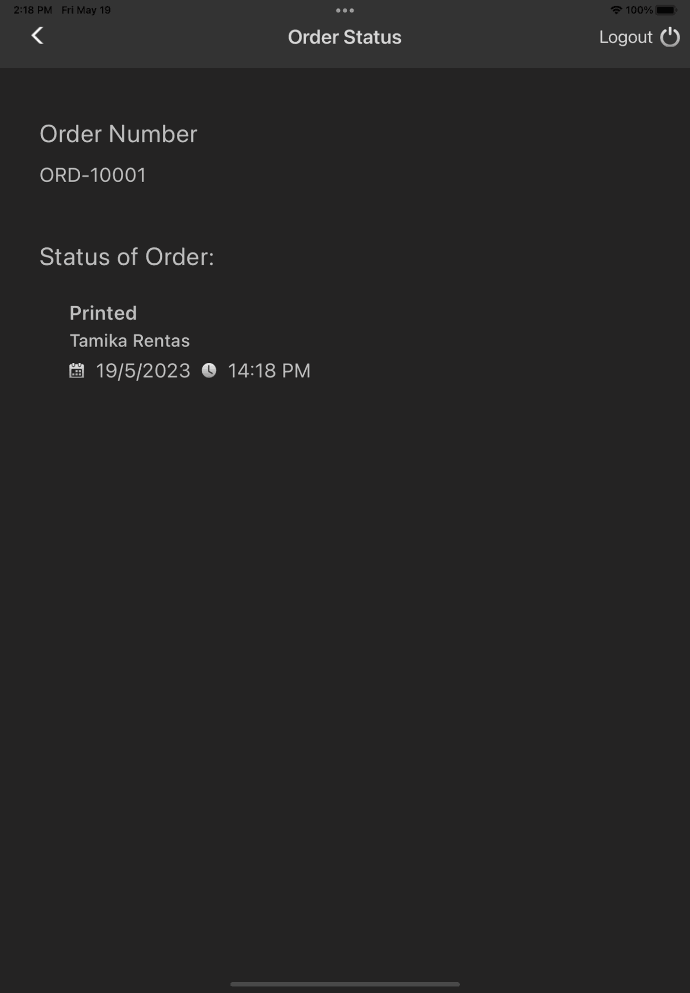
Update Order Status Screen/Update Order Result Screen
From this screen, we can update the valid order number status. In the Update status dropdown only allowed statuses are visible for employee users and for admin users, all statuses are visible for the updation process. Once selected the respective status if the user clicks the "Save changes" button and the computation is done and redirected to the result screen from where we can see all the status update for the particular order number.
Bulk Update Order Screen
For this screen, we can update the order status for multiple order numbers at a single stretch. Enter the order number and click plus icon to add the order number for computation then on a new line enter the next order number and once order numbers are entered.
Select the respective status to be updated then click the “Bulk Update Order” button to compute the operations and return the success or error message on the same page like the below screenshot. Here also employee users can see only the allowed status and for admin users all statues are visible.
Order History Screen
From this screen, we can get all status activities for the respective order number. Once we enter a valid order number click the search icon then the result will be displayed like the below screenshot from the application user can check the order history for a particular order number.
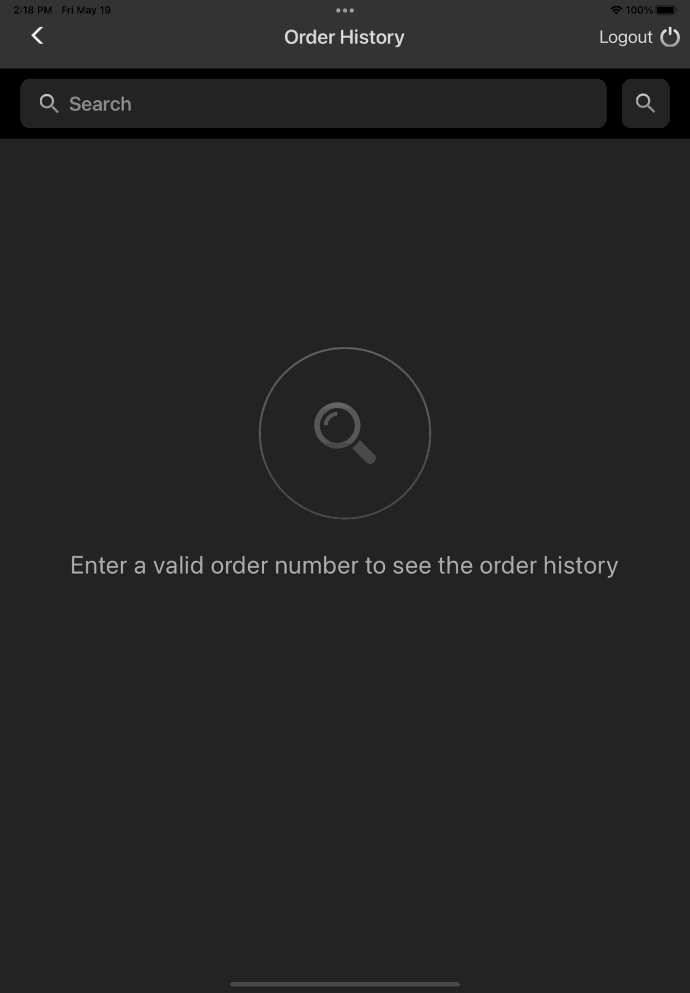
Order History Screen result
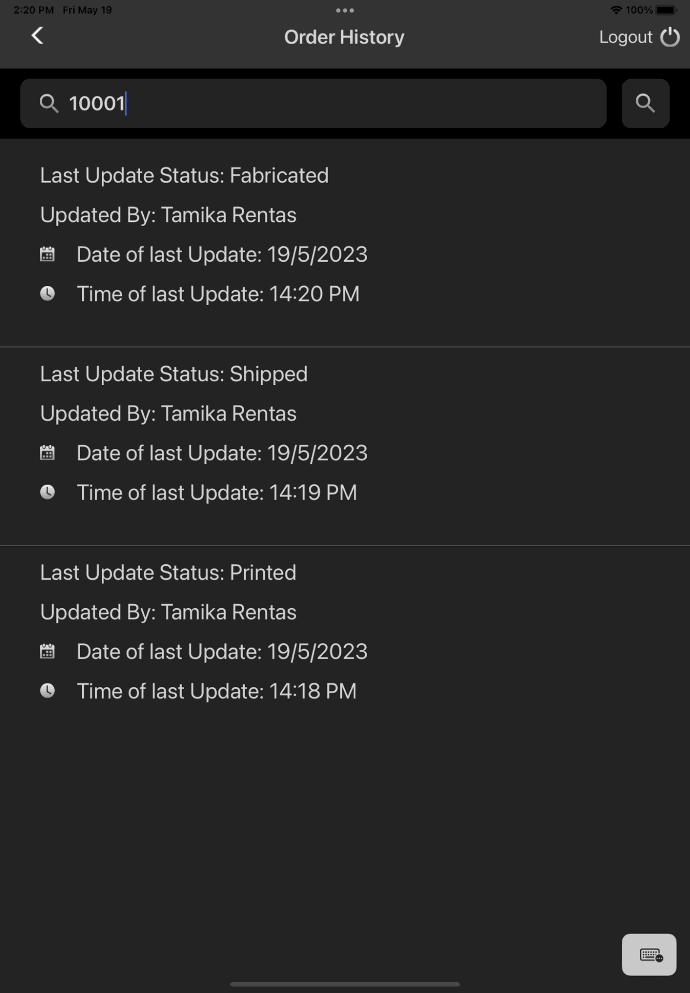
The Bottom Line
Furthermore, with the continuous updates and improvements to the iOS platform, businesses can stay ahead of the curve by keeping their applications up to date with the latest features and functionalities. This allows for ongoing enhancements, bug fixes, and feature additions, ensuring that the application remains relevant and user-friendly.
In conclusion, customized iOS application development offers businesses an unparalleled opportunity to connect with their customers, enhance brand loyalty, and drive growth. By leveraging the power of iOS, businesses can create tailor-made applications that deliver exceptional user experiences and provide a competitive edge in the ever-evolving digital landscape and we at EWall are experts in that. Investing in customized iOS app development is a strategic decision that can yield long-term benefits and propel businesses towards success in the mobile-first world.